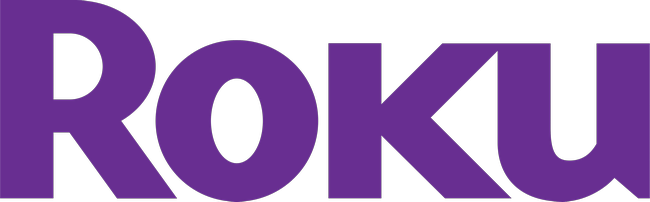
HOW TO INSTALL AND WATCH
THE STU'S SHOW
TV CHANNEL
WITH YOUR ROKU BOX,
ROKU STICK, OR ROKU TV
The Stu's Show TV channel can be accessed when it broadcasts live and several previous broadcasts
are available for viewing on demand at no cost via a Roku device attached to a television or via a
Roku TV itself. All you need to do is visit the Roku Channel Store, search for the Stu's Show TV
channel and add it FREE to your lineup. Below are some basic instructions along with some images.
1. From the home screen of your Roku, use your remote to scroll down to STREAMING CHANNELS on the
left side of your screen and click OK when it's highlighted.

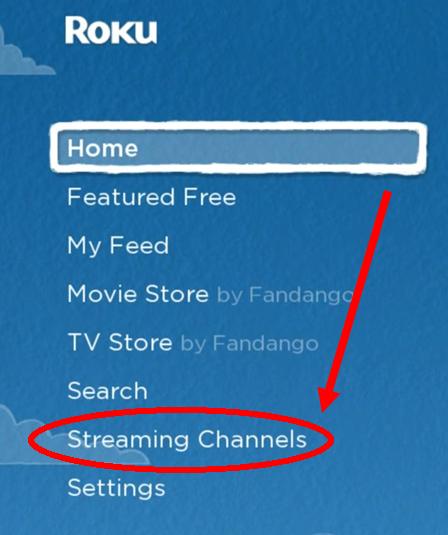
2. On the STREAMING CHANNELS/CHANNEL STORE screen, scroll down to SEARCH and click OK.
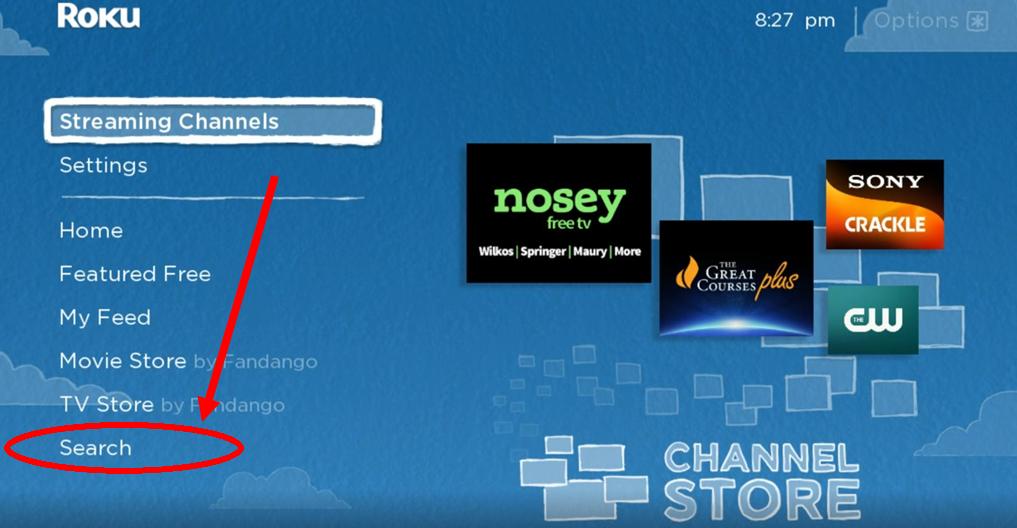
3. On the next screen type "stus show" (without the quotes or the apostrophe). The official
channel name will then appear in all caps to the right of the screen.

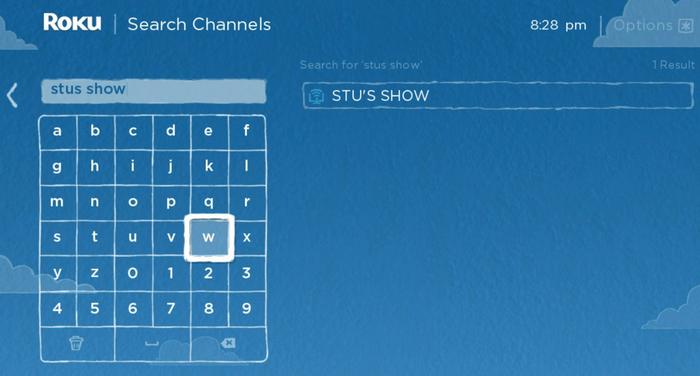
4. Use the right arrow on the remote to tab over to the official name of the channel and press OK.
Confirm that you want to ADD CHANNEL and press OK again. It will then install and appear at the
bottom of your channel lineup. Use the * button to move the channel up to another location in your
roster if so desired. (Note: Some older Roku devices may require a System Restart in order for the
channel to appear the first time at the bottom of your lineup.)
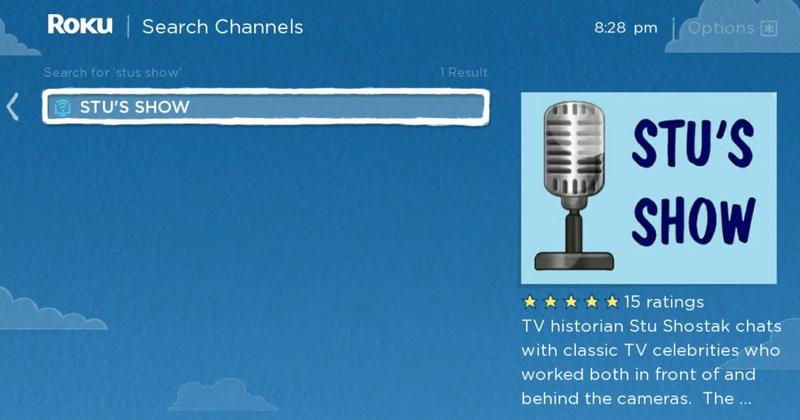
5. That's it - enjoy the channel!
Return to Main Page